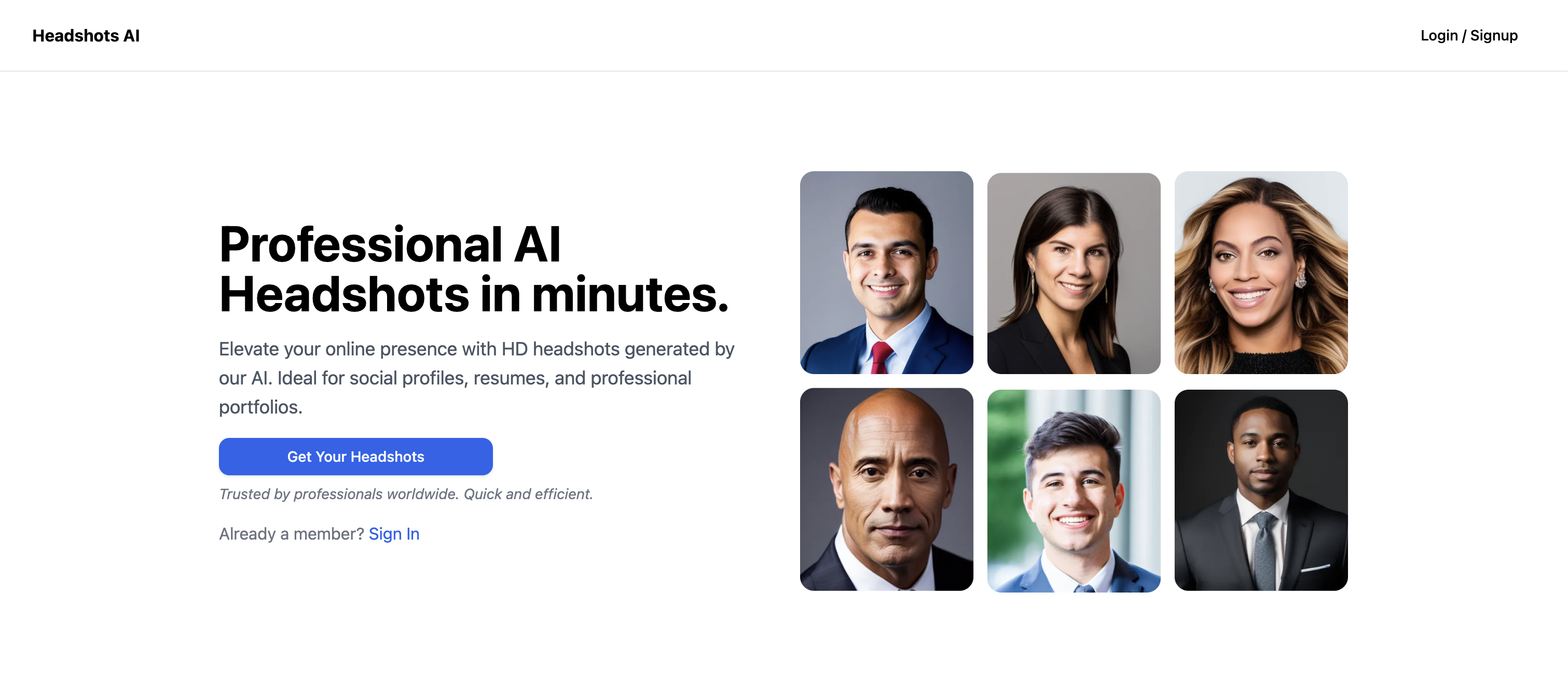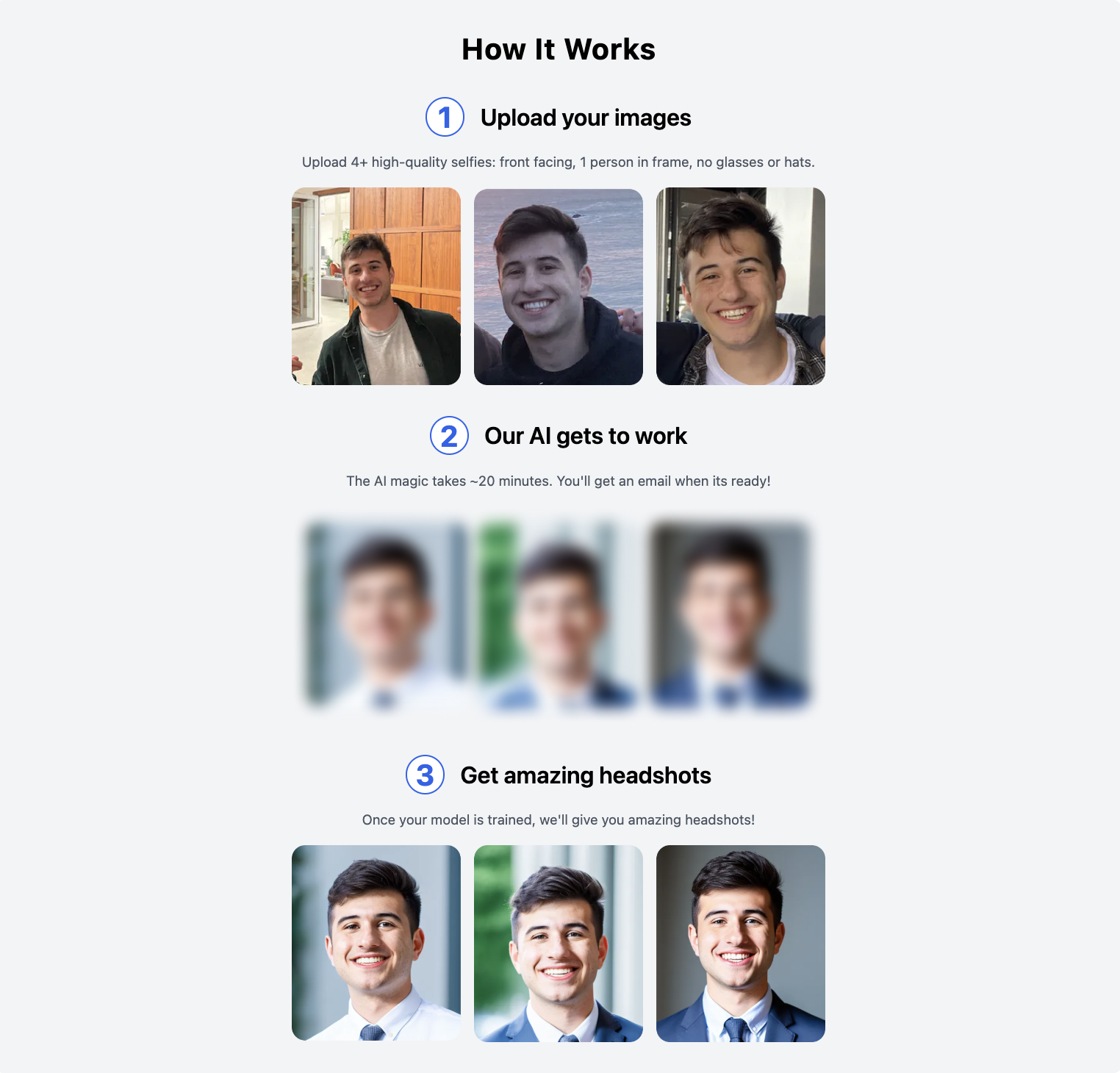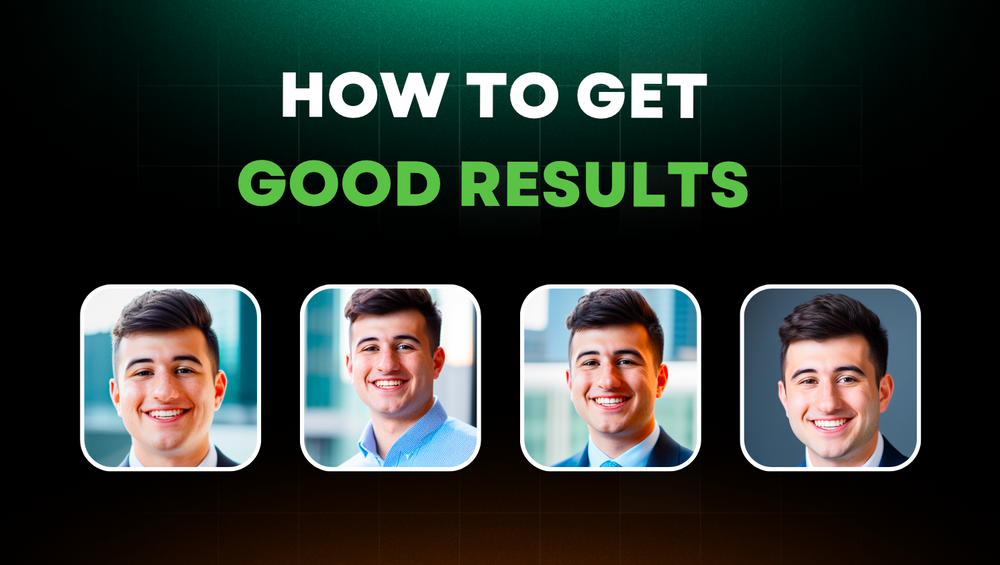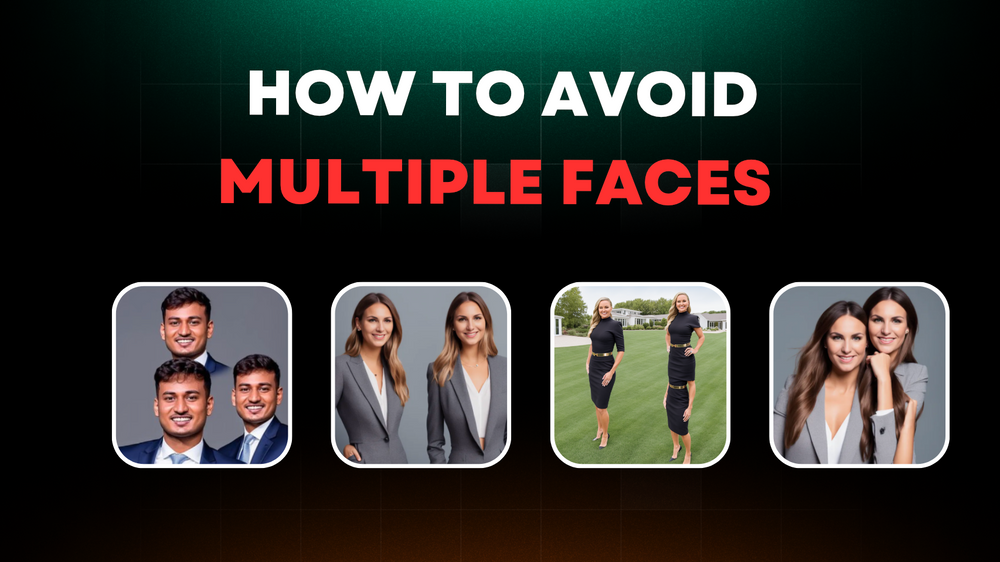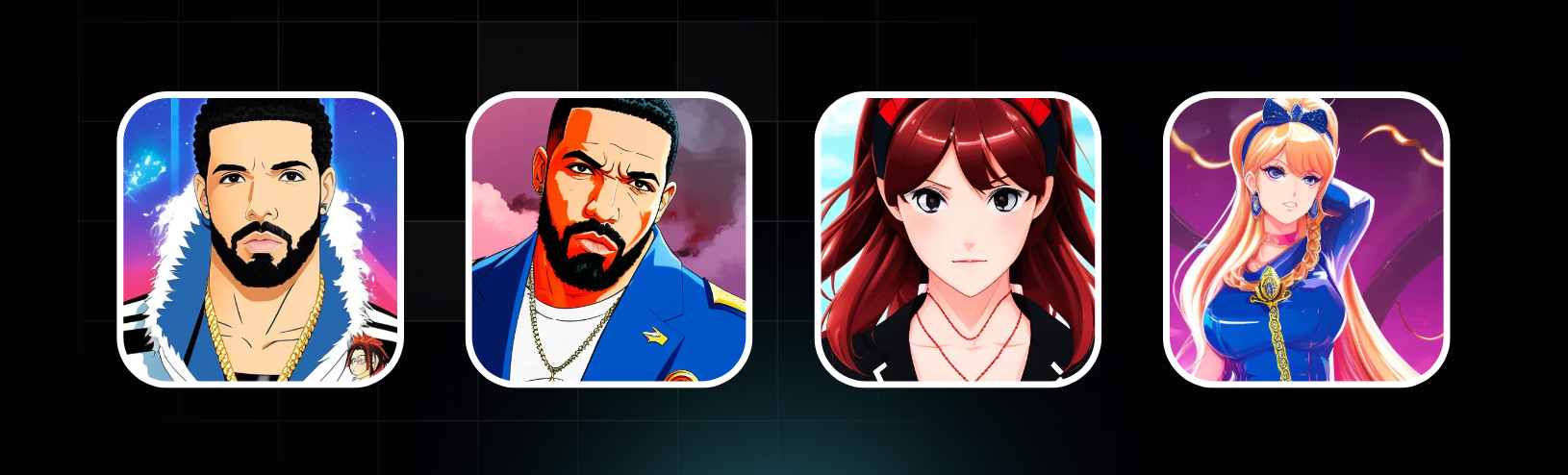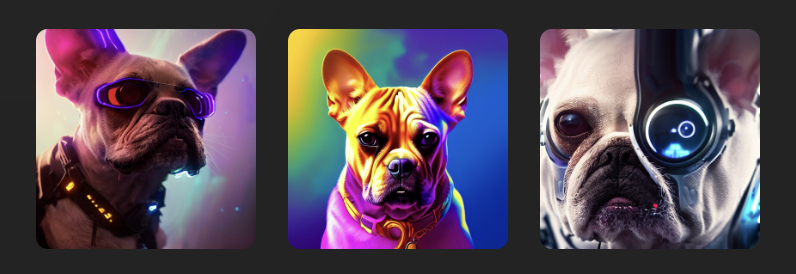headshots-starter -
👨💼 Headshot AI - Professional Headshots with AI
Introducing Headshot AI, an open-source project from Leap AI that generates Professional AI Headshots in minutes.
How It Works
Live demo here.
The app is powered by:
- 🚀 Leap AI for AI model training
- 🚀 Leap AI to generate headshots
- ▲ Next.js for app and landing page
- 🔋 Supabase for DB & Auth
- 📩 Resend (optional) to email user when headshots are ready
- ⭐️ Shadcn with Tailwind CSS for styles
- ▲ Vercel for deployments
- 💳 Stripe for billing
Just clone, configure, deploy and you have a Headshot AI SaaS in a box.
Running Locally
To create your own Headshot AI app, follow these steps:
-
To setup Supabase/Vercel and your github repo, click on the Vercel Deploy Button and follow the steps.
IMPORTANT: In the Supabase integration step: Make sure you leave the Create sample tables option checked. This might take a few minutes to complete.
The Vercel Deployment will create a new repository with this template on your GitHub account and guide your through a new Supabase project creation. The Supabase Vercel Deploy Integration will set up the necessary Supabase environment variables and run the SQL migrations to set up the Database schema on your account. You can inspect the created tables in your project's Table editor.
This will create the tables with their respective columns and RLS policies:
- credits
- images
- models
- samples
- Clone your newly created repo:
git clone {{your-repo-name}}
- Enter your newly created repo's directory:
cd {{your-repo-name}}
-
Install dependencies:
For npm:
npm install
For yarn:
yarn
-
Magic Link Auth (Supabase)
In your supabase dashboard, make sure to update the email template for magic link correctly. You can use the following template:
Make sure to setup your site URL and redirect urls in the supabase dashboard under Authentication -> URL Configuration. For example: Site URL: https://headshots-starter.vercel.app Redirect URL: https://headshots-starter.vercel.app/**
<h2>Magic Link</h2>
<p>Follow this link to login:</p>
<p><a href="https://github.com/leap-ai/headshots-starter/blob/master/{{ .SiteURL }}/auth/confirm?token_hash={{ .TokenHash }}&type=email">Log In</a></p>
-
Create a Leap AI account
In your
.env.localfile:- Fill in
your_api_keywith your Leap API key - Fill in
your-hosted-url/leap/train-webhookwith https://{your-hosted-url}/leap/train-webhook - Fill in
your-hosted-url/leap/image-webhookwith https://{your-hosted-url}/leap/image-webhook - Fill in
your-webhook-secretwith any arbitrary URL friendly string eg.shadf892yr398hq23h
- Fill in
-
Create a Resend account (Optional)
- Fill in
your-resend-api-keywith your Resend API Key if you wish to use Resend to email users when their model has finished training.
- Fill in
-
Configure Stripe to bill users on a credit basis. (Optional)
The current setup is for a credit based system. 1 credit = 1 model train.
To enable Stripe billing, you will need to fill out the following fields in your
.env.localfile:- STRIPE_SECRET_KEY=your-stripe-secret-key
- STRIPE_WEBHOOK_SECRET=your-stripe-webhook-secret
- STRIPE_PRICE_ID_ONE_CREDIT=your-stripe-price-id-one-credit
- STRIPE_PRICE_ID_THREE_CREDITS=your-stripe-price-id-three-credit
- STRIPE_PRICE_ID_FIVE_CREDITS=your-stripe-price-id-five-credit
- NEXT_PUBLIC_STRIPE_IS_ENABLED=false # set to true to enable Stripe payments
You need to do multiple things to get Stripe working:
- Get your Stripe API secret key from the Stripe Dashboard
- Create a Stripe Webhook that will point to your hosted URL. The webhook should be listening for the
checkout.session.completedevent. The webhook should point toyour-hosted-url/stripe/subscription-webhook. - Create a Stripe Price for each credit package you want to offer.
- Create a Stripe Pricing Table and replace the script @/components/stripe/StripeTable.tsx with your own values. It should look like this:
<stripe-pricing-table pricing-table-id="your-stripe-pricing-table-id" publishable-key="your-stripe-publishable-key" client-reference-id={user.id} customer-email={user.email} ></stripe-pricing-table>
Here are the products you need to create to get Stripe working with our example, checkout the images Here
To create them go on the Stripe dashboard, search for Product Catalog and then click on the add product button on the top right of the screen. You will need to create 3 products, one for each credit package as shown in the images before. We set them to One time payments, but you can change that if you want to and you can set the price too. After creating the products make sure to update the variables in the .env.local [your-stripe-price-id-one-credit, your-stripe-price-id-three-credit, your-stripe-price-id-five-credit] with their respective price ids, each price id is found in the product page at the bottom.
-
Start the development server:
For npm:
npm run dev
For yarn:
yarn dev
-
Visit
http://localhost:3000in your browser to see the running app.
One-Click Deploy
Default deploy using Vercel:
Deployment also supported on Replit.
How To Get Good Results
The image samples used to teach the model what your face looks like are critical. Garbage in = garbage out.
- Enforce close-ups of faces and consider cropping so that the face is centered.
- Enforce images with only one person in the frame.
- Avoid accessories in samples like sunglasses and hats.
- Ensure the face is clearly visible. (For face detection, consider using tools like Cloudinary API).
If you get distorted results with multiple faces, repeated subjects, multiple limbs, etc, make sure to follow these steps and minimize the chance of this happening:
- Make sure any samples uploaded are the same 1:1 height / width aspect ratio, for example 512x512, 1024x1024, etc.
- Avoid multiple people in the samples uploaded.
- Add "double torso, totem pole" to the negative prompt when generating.
- Make sure your dimensions when generating are also 1:1 with the same height / width ratios of the samples.
For more information on how to improve quality, read the blog here.
Additional Use-Cases
Headshot AI can be easily adapted to support many other use-cases on Leap AI including:
- AI Avatars
- Pet Portraits
- Product Shots
- Food Photography
- Icons
- Style-Consistent Assets
& more!
Contributing
We welcome collaboration and appreciate your contribution to Headshot AI. If you have suggestions for improvement or significant changes in mind, feel free to open an issue!
If you want to contribute to the codebase make sure you create a new branch and open a pull request that points to dev.
Resources and Support
- Discord Community: Leap Discord
- Help Email: help@tryleap.ai
License
Headshot AI is released under the MIT License.